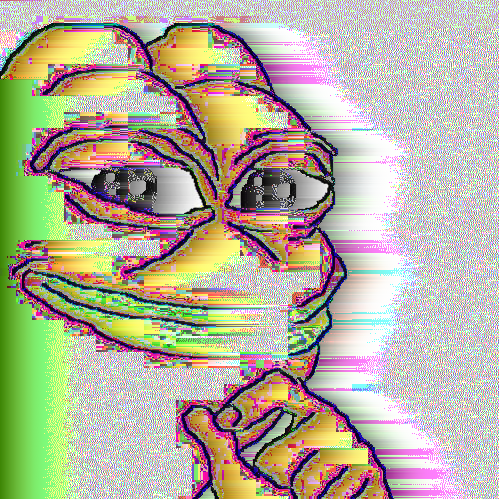Or by only putting one stick of memory in, or changing the slot you’re using.
I was assembling a computer and everything seemed to be correct, the fan would spin up, I’d get some lights, but there was no image on the screen, not even the BIOS. I saw someone else make this suggestion and didn’t think it was likely to work, but it did. First I just tried one stick, and it booted. Then I tried both sticks and it didn’t work, but I reseated and then it did.
(Also worth pointing out that your motherboard should have diagnostic lights which if you check the documentation may point out which component has an issue)
Thinking about Lemmy’s demographics many here may have heard of something like this, or have more helpful suggestions about troubleshooting which would be welcome. But thought I’d write out a little post about my experience to contribute to Lemmy SEO supremacy.
I call it “re-seating” the memory because it makes me sound like I have an actual clue.
I have half a clue and also call it reseating.
I have 40 years of PC building experience and I too call it “reseating”.
My aging work PC (Xeon E3 1230V2) regularly stops booting, and this works for me. It had 16gb of memory, but I had to throw out one of the sticks. The other thing that gets it working again sometimes is tightening or loosening the CPU cooler screws. Thankfully, it’s old enough to still do the BIOs beep codes which tipped me off to the tightening the CPU fix. I’ve got some newer parts lying around (an AMD 2600x and 16gb of DD4) I’ll turn into a full PC when it finally dies, but for now it just keeps going and going.
I bought a pre-build PC once, and it refused to boot. And you know what was missing? A fucking SATA data cable god have mercy. That’s some advanced assembling. I even had to go and buy one as I hadn’t a spare one at hand.
Although yeah I definitely had some screw ups with not inserting RAM sticks all the way or messing some other stuff like not connecting the video card to power supply.
If something is super fucky and defying all logic, try a different PSU. It’s the one thing apart from the motherboard that can effect every area of your PC.
I have a folder of photos on my PC, shared over the network. I could browse that folder fine locally. I could look in other shared folders over the network. If I looked in the photo folder over the network, the PC would power off instantly.
Swapped it out for a different one (I’d borrowed it from work while mine was being repaired), problem went away and never happened again.
There is zero logic I can see for this, and makes me want to throw computers down a well and live in a cave.
Ive built 7 or so computers in my time
in that same time 3 PSUs were DOA, 2 died a month in under pathetic loads, and one fried in a lightning strike (this one gets a pass as only the PSU fried so it did it’s job)
It’s so often the goddamn PSU
This. I built a new machine and assumed the PSU was the least likely to be the issue. After testing the video card, ram, cpu and motherboard… I tried my spare PSU and it worked great. smh
If your computer is acting haunted, its the PSU.
If its being temperamental like a fussy teenager, its typically ram.
If it’s acting more like an elderly Belgian woman, you may want to update your BIOS.
This is fun.
I need more context. What are elderly Belgian women known for?
Waffles?
This can be the culprit along with hundreds of others. Another common one in more powerful PCs is your power supply does not have enough juice.
An underpowered PSU will usually show issues when actually running heavier loads, not immediately at boot I think.
Only higher end boards tend to have diagnostic lights.
I would say most mid range boards have diagnostic LEDs now. My gigabyte b450 board has some, for example, which I consider solidly mid range not high end.
If thats true a lot has changed since AM4. Only the pricier B boards and not all X boards (but most) had them when I last kept tabs on the majority of boards. A cursory google shows at least a few solidly midrange boards with lights (and some without) so you may very well be right.
Pretty much all boards will either have lights, beeps, or both. OEM builds will usually have them on the front IO ports (Dell usually has A/B/C lights). I don’t think I’ve ever seen a board with nothing. Some are more cryptic than others (Lenovo has an app for their laptops that decodes the weird noises they make) but they should have something.
In my experience beepers tend to be very simple. My cheap B-board, but major brand (MSI), only beeps when it POSTs. If it doesn’t post then there’s nothing. Good for when you’re using it headless but otherwise pretty pointless imo.
I would go so far as to say that 99.999999% of all issues where a new build won’t boot is to just push harder on the RAM.
Been building computers for almost 3 decades now and I STILL am a little bitch when it comes to seating RAM. It is the least expensive component in the case and mobos are literally designed to let you know when you push hard enough but I still will never push hard enough (for all the sticks) on the first try.
As long as we’re going for general tips, sometimes it’s as simple as remembering to turn on the switch on the power supply and surge protector/UPS if plugged into such things (hopefully it is)
There’s probably a hundred reasons it might not post. One time, my CPU wasn’t seated properly. I have heard RAM is a common way. If you’re using only one stick, be sure it’s in the right slot. Edit: or even with two, make sure it’s the right slots, read that manual!
It’s almost always labeled on the mb which slots to use first. And for some reason it’s usually the #2 slots
Multiple times I had issues with two identical DIMMs in a two-slot board, and simply switching both sticks to the opposing slot fixed everything.
Maybe it was a seating issue, maybe it was ghosts. Who knows?
Indeed. Every motherboard has a small speaker that will beep if a error is found. Usually you can find the beep error codes for a particular board online or in its manual. I think for mine its 4 fast beeps to let me know my ram is not seated properly.
Every board does not have this feature, some newer ones do and for older ones you can buy a post beeper that inserts into a speaker slot. Your manual will tell you if you have one
I stand corrected… i wasn’t aware of that. Thanks for the info.
Well older to a point. Go back to to anytime before late 2000s and every board had a speaker!
Nope. A lot of them back then either had a small speaker in the box that you had to connect, or relied on the case speaker, and they just had the motherboard headers.
I used to have a small collection of the speakers, because you could guarantee that the friend’s computer that you were repairing didn’t have a way for you to listen to the BIOS beeps :)
Stand corrected, every motherboard I’d had experience with had it connected to a post buzzer.
Never thought there be a case where it wouldn’t be included, as it was essential back then (I’m of the mind they still should, as well as power and activity leds, which seem to have disappeared from laptops)Yeah, it’s one of those stupid things that hardly any manufacturers thought of. It probably saved them a few pennies per board though 🙄
Considering how the BIOS beeps were the only way to know what had gone wrong, short of pulling components and testing, it was very shortsighted.
Unless you haven’t attached the CPU power cables, only the motherboard ones. In which case it will boot, the fans will spin up, the SSD will activate, but it won’t boot and it won’t beep.
That was a fun one to diagnose :)
Memories… thats def a fun one
I swear every time I build one it’s the process of put it together, it doesn’t boot, swap the memory stick positions, and now it magically boots!
Lucky. I’ve only had that happen once, but I’ve got shipped a bad motherboard twice over the years.
I’ve also fixed them by just unplugging them, holding the power button for like 30s, then plugging it back in.
It really shouldn’t work, but hey, we tricked rocks into doing math with us with electricity, so what do you really expect?
It should work. Doing that discharges any electricity still in the mobo. A build up of static electricity can cause a computer to not post.
If you have to do this regularly, get a humidifier for the room your computer is in, and verify your outlet is properly grounded.
Pushing the power switch shouldn’t do anything to static electricity.
Yeah iirc all that does is make sure all of the capacitors on the motherboard and in the PSU are discharged. Still a good thing do do before working in a pc, to reduce the chance of accidentally shorting a still charged cap with a screw or something.
I had similar happen to me. Put all of it together, turned it on, then panicked a little when it wouldn’t boot up.
Turns out one stick of RAM was not fully slotted in, so obviously that’s not OK. Was easy to spot once I double checked components. Popped it back out and in, then it was good to go.
One time, my brother and I were building a new rig for him. After spending an hour putting the thing together, it wouldn’t boot. Like, push the power switch and NOTHING happened. We called his buddy who’s a real wizard with computers. His first question was, “Did you try reseating all the power connectors on the board?” And that’s right when we discovered we didn’t connect the power for the CPU.
One time for me it was the DVD drive. ¯\_(ツ)_/¯